To organise your listings neatly you can place them in to sections within your shop. Each listing can only be assigned to one section so it is worth taking the time to carefully consider what your sections should be to contain all of your listings.
Sections
If you’re like me and muddled together a few vague sections to fill out your shop a bit, it’s time to go back and put some time and effort in to fixing these section names up. In my research for a different post earlier in the month, I stumbled across the titles of the sections in the webpage code – turns out they are right up at the top in what is known as ‘metadata’ – essentially your section names are your KEYWORDS for your entire shop. Who knew?
The metadata keywords aren’t the big players in search engine page ranking that they once were, but nevertheless they are still there. The section names are displayed on your homepage and are indexed by search engines, so your shop can be found by people searching for the words and phrases in your section names. Every little helps when it comes to maximising your exposure.
I hope Lily over at Lily’s Paws doesn’t mind me using her as an example. I was chatting to her about sections (as you do) – her Esty shop sells catnip-filled crotchet cat toys so the sections were along the lines of ‘Mice’, ‘Fish’, ‘Halloween’ etc. She updated them all to be more descriptive and now look who’s smashing it over on google for terms like ‘animal catnip toys’:

So when you consider your section names, use descriptive terms that are meaningful when seen outside of your shop. If you have sections like ‘Christmas’ then you need to say what kind of christmas things are in that section – ‘handmade christmas cards’ etc. The more words you can include the better. Each section can be 24 characters long so pack them full of keywords as best you can without making them sound ridiculous – think about the words and phrases people would be searching for on Google to find your items. You can have up to 20 sections, so USE THEM ALL if possible. Particularly consider including section names for trending items that will be widely searched for on search engines.
HOW TO
To update your section names, go to the listings manager on desktop and in the column on the right you’ll see a little box for sections and a link to ‘Manage’ the sections.
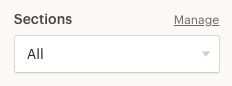
This brings up a pop up box where you can add new sections and place them in the order that you’d like them to appear in. The order will have no effect on SEO.
You can then click the checkbox for multiple listings, then click ‘Editing Options’ to change the section of the selected items in one go.
End of Day 19
Go and do likewise!
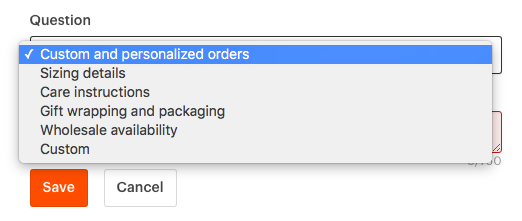

You must be logged in to post a comment.